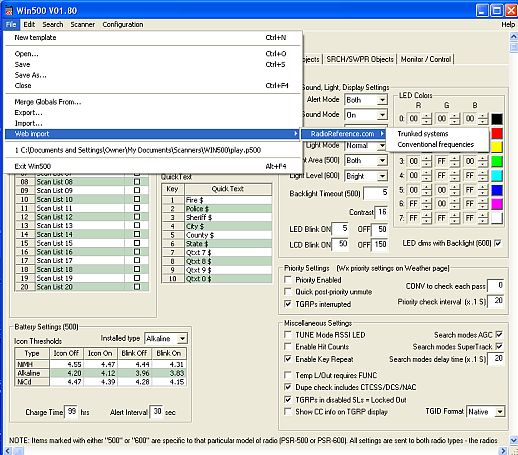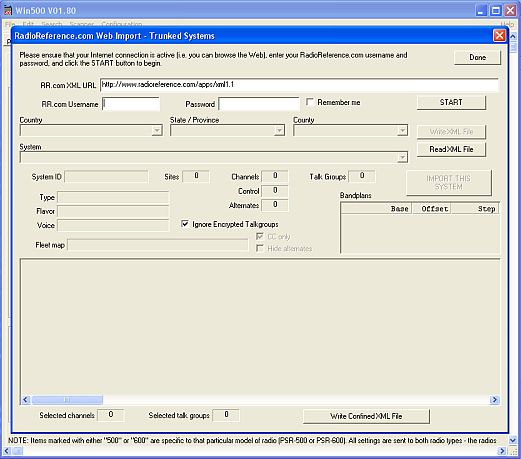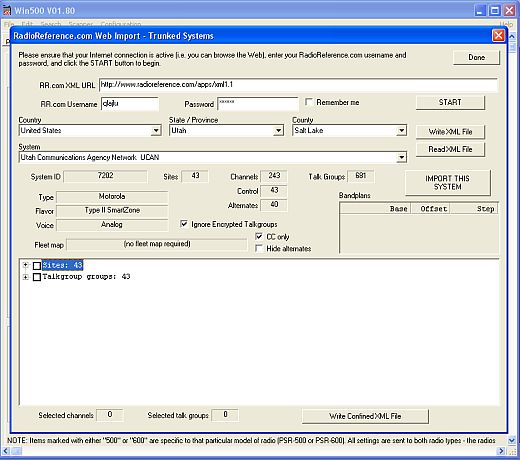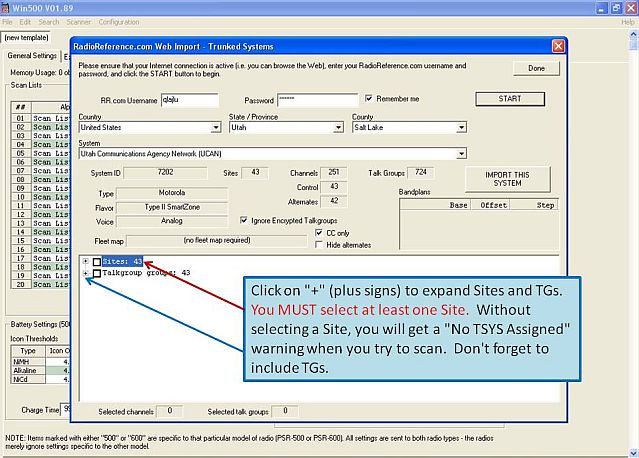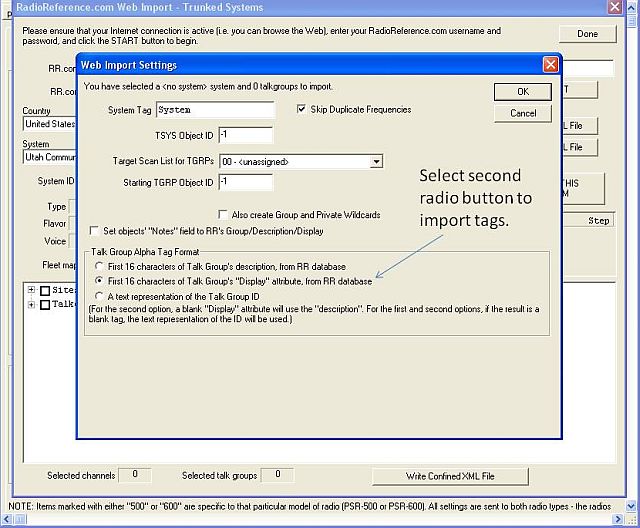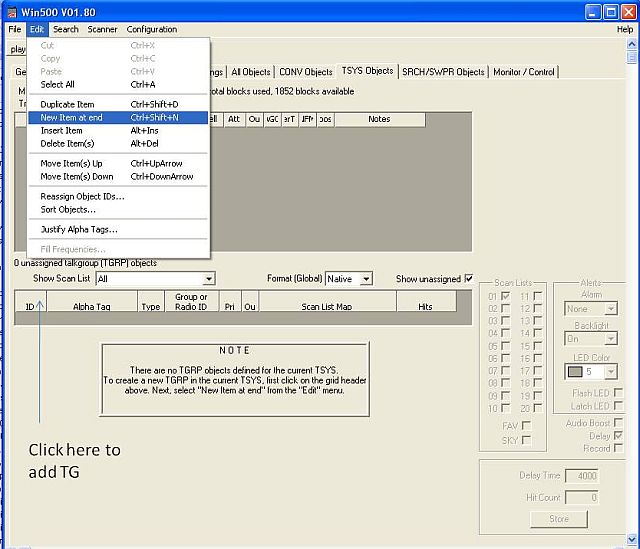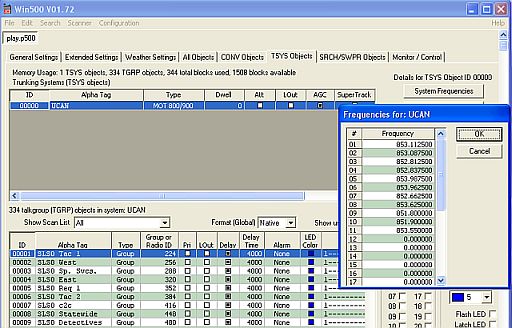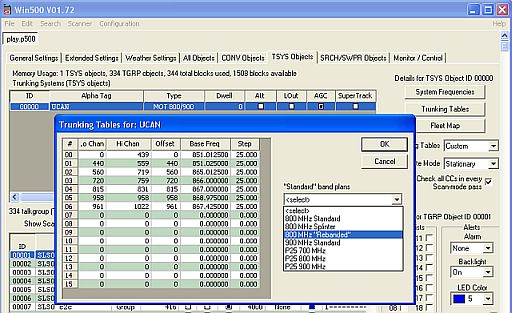WIN500
m |
RyanSimpkins (Talk | contribs) m (Adding new tutorials category.) |
||
| Line 55: | Line 55: | ||
[[Category:Scanning]] | [[Category:Scanning]] | ||
| + | [[Category:Tutorials]] | ||
Revision as of 17:51, 16 February 2009
Contents |
Using WIN500 to populate a scanner
NOTE: This will not work if you are not a Premium Subscriber to the Radio Reference Web site. The key to unlock the utility for importing systems and/or TGs is the Premium Subscription.
1. To Import from Radio Reference, click File > highlight Web Import > RadioReference.com > select Trunked System or Conventional frequencies.
2. On the next page enter your credentials for logging into the Radio Reference Web site then click on "Start."
3. Using the drop-down menus, select the Country, State/Province, County, and System.
4. Click on the "+" signs to expand the Site(s) and TGs available for the system selected in the step above.
5. Click on "IMPORT THIS SYSTEM."
6. On this page, select the second (middle) radio button to get the correct alpha tags imported with the TGs you have selected in the previous step, then click "OK."
7. Click Done. The software will now populate your scanner with what you have selected. All TGs default into scan list 1.
Adding single TGs
This image shows how to add a single TG. After selecting the system above the window, click on "ID" below the window then click on Edit > New Item at End. The TG added will be a Wild Card TG and can be used as a Wild Card or you can edit it with a particular TG you want to add by changing the information in the fields on that line.
Edit Control Channel Frequencies
To edit the Control Channel frequencies click on the TSYS Objects tab > click on the System Frequencies bar. After rebanding, all that is necessary is editing the CC frequency as long as a custom band plan is programmed into the scanner.
Custom Band Plan (Trunking Tables)
To edit or install a Custom Band Plan (Trunking Tables), click on the TSYS Objects tab > click on the Trunking Tables bar, and when the next window opens, click the drop-down menu and select the appropriate band plan > click OK. For the 800 MHz trunking systems select 800 MHz Rebanded. This band plan or trunking table will be good for systems already rebanded as well as those not yet rebanded.
qlajlu